Verifying a WeCom account for a non-Chinese company
This guide will outline the steps needed to open and verify a WeCom account as a non-chinese company.
It covers the following topics:
- Opening a WeChat Official Account under an Overseas Business Entity
- Verifying the WeChat Official Account
- Bundling an admin to the WeChat Official Account
- Opening a WeCom account and registering the account admin.
- Verifying the WeCom account using WeChat official verification.
Documentation and information needed before starting the process:
- An email address not registered with any other official account.
- A valid foreign mobile phone number.
- company’s Certificates.
- ID/Passport/Driving license copies of the account’s contact person.
- Official application/verification letter (you will be able to download one from the site)
- Account’s contact person mobile phone statement/bill. The mobile phone statement/bill needs to include the contact’s name, phone number, company name, company phone number and a minimum of 3-month payment history. The contact needs to sign at the top of each page.
Note: Documents must be uploaded in English. If your source documents are not in English, you might have to get them officially translated or notarized.
1. Opening a WeChat Official Account under an Overseas Business Entity
WeChat Overseas Official Account is an account registered with a foreign (non-Chinese) business license.
The onboarding and review process to approve the application of the Official Account talkes up to 10 days.
Go to the WeChat Official Accounts Platform and click Register Now.

Select the Service Account.
The ‘Service Account” is the only default option available for non-Chinese businesses.
Note: The WeChat Overseas Official Account features are different from those available for the Local Official Account.

1.1. Basic information:
- Input an email address. The email address should not have been registered with any other Official Account. You will need the email only for registration purposes.
- Verify the email address by entering the 6-digit verification code from the email you will receive.
- Set up a password for this account.
- Confirm password.
- Agree to the conditions.
- Click Register to continue

1.2. Select type:
Select your company region and click Confirm.


1.3. Information registration:
Input the business and admin’s basic info
- Fill in the company name and the enterprise registration number (TIN number) as they appear on the.
Make sure to be consistent with uppercase and any punctuation marks as they appear in the company’s certificates. - Designate an account administrator. This admin will have the authorization to enter the account in the future via their WeChat app.
Make sure the mobile used is available as you will need to enter a verification code sent by SMS, it is only valid for 60 seconds, though new ones can be re-sent.
After the account is verified, you will be able to add additional account operators. - This section is optional and should not be filed.
- Click continue.

1.4. Public account information:
- Create an account profile:
Add the account name and a short introduction
Account names can include both Chinese and English characters .
Note the character limit and special characters that are not allowed.
Select the country where your company is incorporated. - Click Finish.
2. Verifying the WeChat Official Account
After the account is created, it must be verified.
The verification process takes about 7-10 days, depending on your availability to the verification third party. If the account is not verified within 30 days, your Official Account will be cancelled.
Go to Settings and Data and choose WeChat Verification. Then click Enable.

A light box is displayed listing the information and documents to prepare.
Download the official application/verification letter document from the system.
We recommend downloading it in Simplified Chinese and English and completing both.


Review and fill in the official application/verification letter document
This document regularly changes. So, always download the latest version from the site and don’t use templates that are available online.
2.1. Notes:
- Make sure you write all names exactly as they appear on the company official documents and on the passport/ID/Driver’s license you will be asked to attach later in the process. Including each dot, comma, and text in capital letters.
- Make sure the document is signed by the official legal representative of the company and the contact person for the account if they are two different persons.
- Add a company stamp if available.
You might be asked to redo the official application/verification letter if the information is not fully clear or matching your documents.
If you don’t have a company seal, you will need to explain it to the official verification representative if they ask for it via mail.
Agree to the terms and click Next.

2.2. Enter the verification information.
This page has 3 sections:
2.2.1. Company information
2.2.2. Contacts information
2.2.3. Upload Documents
2.2.1 Company information:
- Enter the company name. Make sure to be consistent with uppercase and any punctuation marks as they appear in the.
- Enter the company registration number as it appears on the company’s Certificates.
- Enter the company’s registered address.
- Add the link to the company’s website if you have one.
Note that during the verification process the verification representative will send an email to the mail address specified on the website and will expect to receive a replay to verify that this is your official site. If you do not have an official website specify it in an email during the verification process. - Attach the Certificate of Incorporation or Business License using the Upload file.

2.2.2 Contact info
Note, this contact info is for the verification process only and can be different from the admin’s info.
The verification representative might send questions or ask for fixes to the application via the email or mobile phone you will list in this section.
The contact must sign the documentation in section 3, confirming them as an authorized signer for the company.
- Enter contact’s full name. Make sure to be consistent with uppercase and any punctuation marks as they appear in the contact’s ID/Passport/Driving license.
- Enter the contact’s mobile number.
Note, the mobile number must appear in the phone bill you will need to attach in section 3. - Click on the Get Verif. Code button next to the mobile number filed and enter the code you will receive. The code is valid for 10 minutes so you might need to wait until you finish all three sections before getting it. You can click the button again and get a new code if necessary.
- Enter the contact’s landline number.
- Enter the contact’s email address.
- Enter the contacts ID number as it appears in the contact’s ID/Passport/Driving license

2.2.3 Upload Documents
- Attach the application letter in English after filing it and signing it as explained in 2.1
You can only attach one document in this section. You might be asked to send the chines letter by email so have it ready as well. - Attach the contact phone bill. The mobile phone statement/bill needs to include the contact’s name, phone number, company name, company phone number and a minimum of 3-month payment history. The contact needs to sign at the top of each page.
- Enter a picture of the front of the contacts drivers’ license or ID card. If you are attaching a passport picture attach a picture of the ID page which includes a photo.
- Enter a picture of the back of the contacts drivers’ license or ID card. If you are attaching a passport, you can reattach the front picture.
- Click Next. Before clicking Next make sure you entered a valid pin-code in section 2.

2.3 Confirm name
- Enter the accounts name.
- If you have a trademark for your selected name, select the option. Otherwise select custom name.
Note, if you chose Named after trademark you might need to supply proper documentation. - Click Next.

2.4 Invoice information
- Select whether you need an electronic invoice or not.
If you opted for an e-invoice, it will be sent out within 10 working days after passing the verification. - Click Save order and go to next step.

2.5 Payment
- Chose a payment method: WeChat Pay or Credit Card Payment and pay the verification fee – $99 USD
- Click Pay



2.6 Verification process
A WeChat third party review company will review your verification application. During this review you will be contacted by email and phone during Chinese working hours (most of the time they are able to speak sufficient English) to confirm the provided information again or fix any documentation that is not up to the requirements.
If you are asked to make changes to your online form, you can access your application by going to the menu on the left of the page and clicking:
- Settings and Development
- WeChat Verification
- View Orders

The verification process can take from 1 -10 days depending on your availability to the verification representative requests and Chinese official working days and might be delayed during Chinese national holidays
A verification process that is not complete in 30 days will be revoked and you will need to apply for a new verification process and pay the 99$ fee again.
Once the account is verified you will see the enabled tag in the verification page.
Note that the verification needs to be renewed annually.

3. Bundling an admin to the WeChat Official Account
Once you successfully register and verify your account, you need to assign an account admin for your account. For each WeChat official account, there can be one account admin and up to 25 account operators.
You’ll need to bundle an admin first to manage the WeChat account. This admin can but does not need to be the contact person or the mobile number you first registered with as the admins information.
You will need a WeChat account on your mobile phone. Note that a WeChat account can only be registered with an actual mobile number. It is not available for virtual numbers
Go to the left sidebar menu and click:
- Settings and development
- Admin Info
- Bundle

3.1. Select verification method
- Chose Verify by the mobile phone number registered.
- Click Next.
You will receive an SMS verification code sent to the number you registered as admin in the first step.
Enter the number and click Next.

3.2. Enter pin code received via SMS
3.3. Scan QR code
You will see a QR code. You will need to scan it with a private WeChat account. This WeChat account will be the WeChat official account’s admin.
In the WeChat app tap on the plus (+) icon on the top right of the screen and choose Scan. Use the app to scan the QR code to bundle the admin.

3.4. That’s it. the WeChat Official account is all set
4. Opening a WeCom account and registering the account admin.
Go to https://work.weixin.qq.com/ and click Sign Up.
4.1. Register for a WeCom account
- Enter company name (this must be the same name as the one verified in the WeChat official account).
- Enter industry type.
- Enter number of employees.
- Enter the admin name (it can be the same admin as the WeChat official account’s admin)
- Enter the admin’s mobile number (the mobile number can be the same as the WeChat official account’s admin but must not have been registered before as a WeCom account).
- Click Send verification code button and enter the code you will receive via SMS.
- Agree to the terms of service.
- Click Register.

4.2. Link the admin’s WeCom app
You will be redirected to the new WeCom Company page. In the top menu under contacts, you will find the admin’s details.
Download the WeCom app from the app store and register with the same mobile number you registered the account with. You will need the app in the future to log in to the company accounts page.
Each time you wish to access the company account you will need to scan a QR code using the WeCom app. Without a WeCom app registered with the same number you will not be able to access this account in the future.
You can add more admins that can access the account if you wish.

5. Verifying the WeCom account using WeChat official verification.
- In the top menu go to My Company
- Click Verify registration information.




5.1. Your WeCom account is verified


Clicking on the Company Identity Verification WeCom button will redirect you to the company verification page.
The verification is valid for one year and needs to be renewed annually.

If you want to inquire about how overseas enterprises can register for WeChat, you can scan the QR code below or call to inquire!
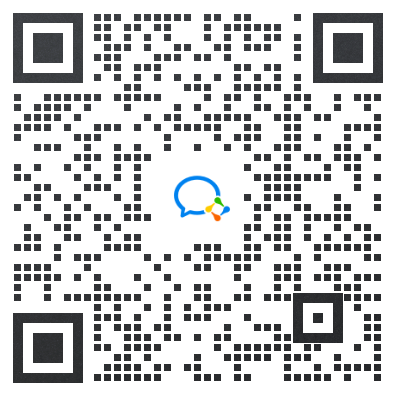
telephone:400-660-1126。





